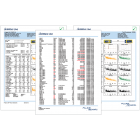Re-Certified Test Reports: Are They Really Valid?
July 23, 2020 / General, Installation and testing, Industrial Networks, Best Practices
The first in a series of articles on re-certification.
Recently I was talking to a consultant in the structured cabling business and he was concerned that for a major project he was overseeing, some of the test results indicated that they had been re-certified using Fluke Networks LinkWare™ PC Reporting Software. His concern was that the results were not really valid, his client would reject the results (making him look bad) and that the installer would have to go back and retest many links, with the network already in use by the client. Extra costs and reputations all on the line.
I assured the consultant that the re-certified results for the copper testing were perfectly OK. He countered with but; these were all tested to TIA Category 5e Permanent Link; however, the scope of works required the links to be tested to TIA Category 6 Permanent Link. There is a big difference in the upper test frequency to start with, 100MHz vs 250MHz, let alone the differing pass/fail limit values for the mandatory tests. So, how is re-certification possible and valid for test results? I thought that was a good and fair question.
Firstly, you need to understand that a DSX Series CableAnalyzer™, even if you have configured it to test to Category 5e Permanent Link, will test all the required parameters of that standard out to 350MHz, so, the standard may say 100MHz, but the DSX Series Cable Analyzers will have valid test data out to 350MHz.
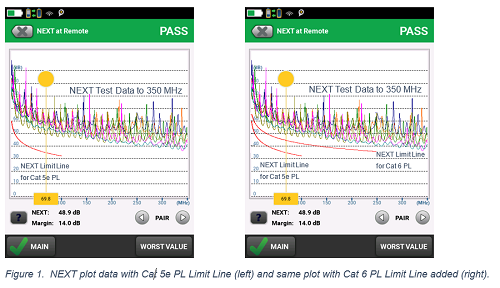
When looking at the obtained test data, the Cable Analyzer will only evaluate that data against the selected standard, in our case the Category 5e Permanent Link limit, which stops at 100MHz, and will display a Pass or Fail based on that 100MHz limit. Refer to Figure 1., left-hand NEXT @ Remote plot.
When you configure your test set up in the DSX Series Cable Analyzers, make sure Store Plot Data is set to On. This will ensure that the full test result with all the plot data is stored on the tester. With full plot data stored and the necessary test data available, a link can be recertified for compliance to a new limit using LinkWare PC software. Having the necessary data is key.
In Figure 1., right-hand NEXT @ Remote plot, I have added the Cat 6 Permanent Link limit line to the exact same data we used for our original Cat 5e Permanent Link test. We can see that this NEXT result will also pass the Cat 6 Permanent Link NEXT requirement.
Once the test result has been uploaded into LinkWare PC, re-certification is a very easy matter. Select the result you wish to re-certify, from Utilities, select Re-Certify, then select the new limit from the test standards selector, refer to Figure 2., below.
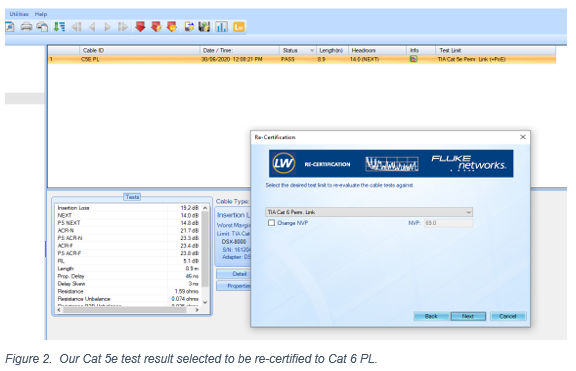
After re-certification, the new test result will be shown in the results list, the re-certified result is identified with the same Cable ID, but with (RC) appended to it.

A re-certified result from a Fluke Networks DSX Cable Analyzer can be fully trusted as being a valid test result for the link that was installed. The raw data was not manipulated at all, just evaluated against the new limit that was selected, for all required tests. A recertified test result can not be manipulated, the limits for the standards used in the recertification have been coded by Fluke Networks engineers with reference to the appropriate standards. A user has no way to access this data and modify it, when using Fluke Networks LinkWare PC software.
Fluke Networks LinkWare PC is trusted by OEMs and consultants worldwide. The format of the files generated is .flw (Fluke LinkWare), the file format is robust and can’t be manipulated or hacked. In fact, if someone attempts to manipulate the file, LinkWare will either report the file as being corrupted or, will revert the file back to its original, untampered state so the original test result can be seen.