Certifying unpinned MPO to LC links with the MultiFiber Pro
This article describes a method for certifying multimode links with 12, 10 or 8 fiber unpinned MPO connectors at one end and LC connectors at the far end using a MultiFiber Pro. Although the article describes a Type B link, the procedure is the same for Type A and C. You can test this type of link using a duplex tester such as the CertiFiber Pro, but it is easier and quicker using the MultiFiber Pro.
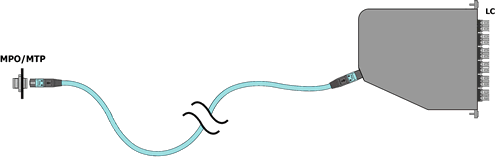
If your trunk cable only has 8 fibers to support 40GBASE-SR4 or 10 fibers to support 100GBASE-SR10, MultiFiber Pro will automatically recognize it as a valid link and will not fail the link if the correct fibers are absent, shown below:
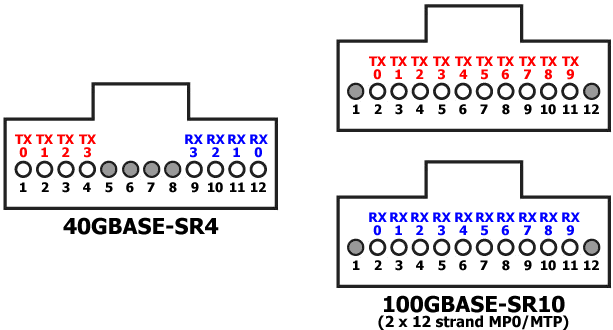
In addition to the following items:
- MFTK1200
- Type B pinned MPO to MPO/MTP 1 m test cord
- Type B pinned MPO to LC breakout cable (Inserting unpinned cords into the MultiFiber Pro source or meter will result in unstable readings)
You will need to have the capability to inspect both the MPO and LC end faces. (FI-7000 FiberInspector™ Pro).
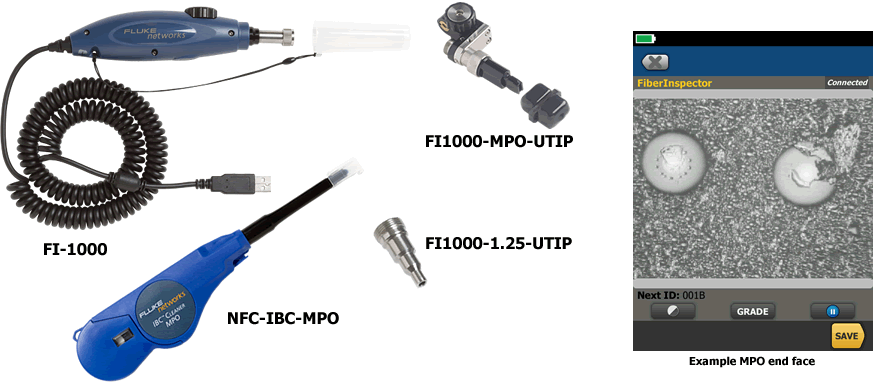
Limites de teste
You will be required to calculate the expected loss of the link you are testing and enter this into the MultiFiber Pro. We cannot and will not advise as to what is a suitable test limit. You must consult with the designer of the cabling system. Information on application test limits can be found in the Versiv test limit document.
Entering a test limit
-
Select the desired wavelength by pressing the F3 key.

-
Press and hold down the MENU/SELECT key for approximately 3 seconds to see:
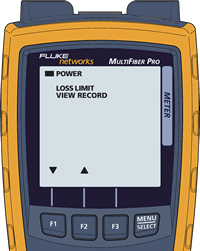
-
Press the F1 key to move the cursor to LOSS LIMIT:
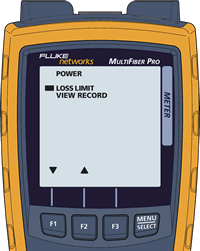
-
Press the MENU/SELECT key to select it:

- Use the F1 and F2 keys to change the dB value to match your requirement.
- Press the MENU/SELECT key when done to save it.
- Press the MENU/SELECT key again for approximately 3 seconds to exit the setup menu.
Making the measurement
- Turn on the source and meter allowing them to stabilize for at least 5 minutes. If the instruments have been stored at the same temperature as your test area, 5 minutes is usually long enough. If there is a significant temperature change from where they were stored to where you are using them, you will need to allow them extra time to stabilize. We shall check the sources for stability in step 9).
-
Connect the meter and the source together using your pinned MPO test cord and press MENU/SELECT until you see POWER on the display:

- No more than one oval should be missing from the power meter screen. Ideally, you should see five ovals for all twelve channels. If you see three ovals or less for any channel, your test cord may need replacing. The ports on the MultiFiber Pro may need cleaning too. If you carry on with more than one oval missing here, your test results will be unpredictable.
-
Press MENU/SELECT so that you see SET REF on the screen: (The referencing will begin automatically)

-
When complete, SAVE will appear above the F1 key. Press F1 and the screen should report 0,00 dB:

- Check source stability by leaving the test cord attached for 30 seconds. If you see a change in loss, repeat step 4 again until you get a stable reading.
-
Disconnect from the meter side: (DO NOT DISCONNECT FROM THE SOURCE)
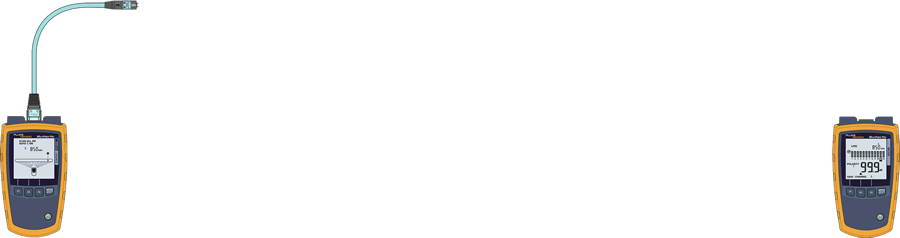
-
Insert the pinned MPO to LC breakout cable into the MultiFiber Pro meter:
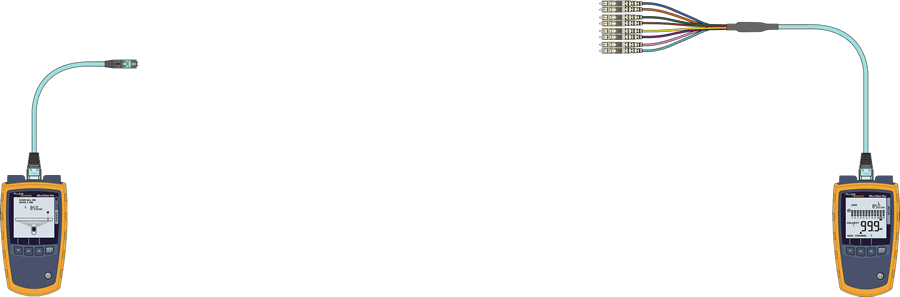
-
Connect to the link you wish to certify. In six seconds, you will have the loss across all fibers.
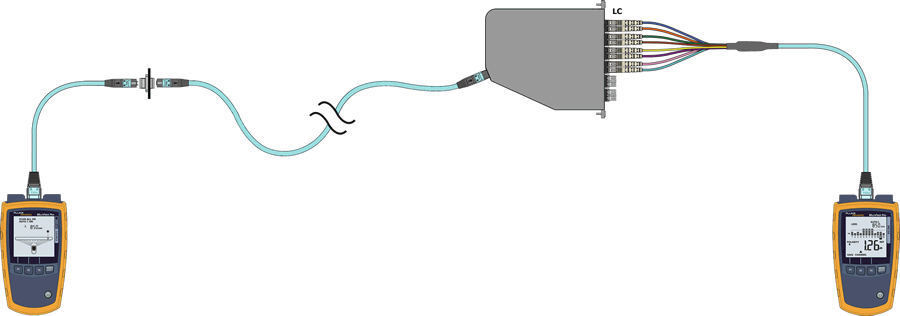
9a. This can also be used on hybrid MPO to LC cables
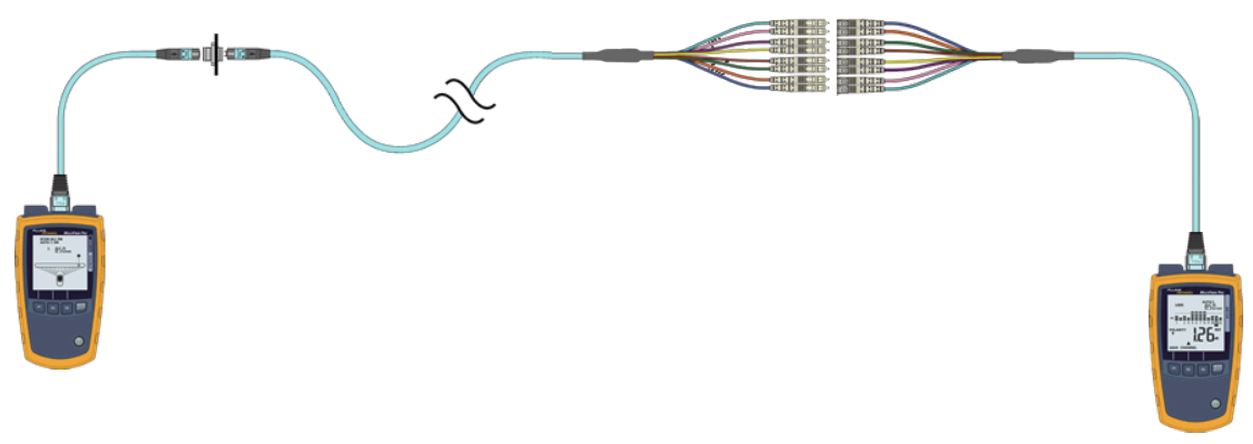
Informações adicionais
- When viewing LOSS, each oval represents 25% of your entered test limit.
- A loss reading less than -0,09 dB will result in a fail. If this should happen, your sources were not allowed to stabilize. Reset the reference again.
- MPO test cords should be inspected and replaced often. Vendors specify a typical mating life of between 500 and 1000 insertions for multimode MPO/MTPs.
- The MultiFiber Pro will store 3.000 fiber loss results (250 MPO links, each with 12 fibers or 375 MPO links, each with 8 fibers)
- Results can be imported into LinkWare PC via the supplied Micro USB cable.
- While this article shows the image of an MPO trunk cable terminated with an MPO to LC cassette, these instructions also apply to trunk cables that may have an MPO connector on one end, and LC connectors on the far end.
Creating a test report
Using the latest version of LinkWare PC Software, connect the meter to the PC using a standard Micro USB cord (supplied). Click on the red arrow in the tool bar, selecting MultiFiber Pro. Follow the import wizard instructions.




