Viewing the OTDR Trace Screens - DTX Compact OTDR Module
Reading a DTX Compact OTDR Trace Screens (launch compensation disabled):
To see the OTDR trace, press F1 View Trace from the OTDR Results or Event Table screen. (Figure 1)
To see the OTDR trace, press F1 View Trace from the OTDR Results or Event Table screen. (Figure 1)
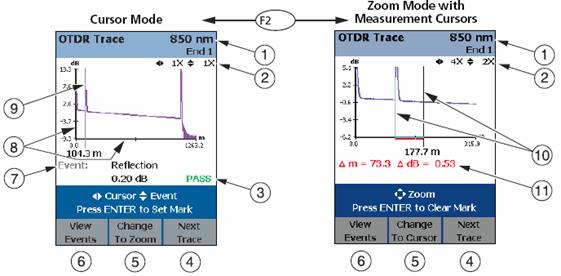
Figura 1. Describes the readouts and navigational features
- Wavelength for the trace and the End setting selected in Setup. If the test ran at two wavelengths, press F3 Next Trace to switch wavelengths. You can set the wavelengths in Setup.
- Horizontal and vertical zoom factors for the trace. In zoom mode, use RIGHT ARROW, LEFT ARROW to zoom horizontally and UP ARROW, DOWN ARROW to zoom vertically.
- Event PASS/FAIL status appears if the cursor is on an event. To see details about the event, press F1 View Events, then press ENTER.
- For dual-wavelength tests, press F3 to switch wavelengths.
- Press F2 to change the arrow keys functions from moving the cursor (9) to zooming. The navigational cue above the softkey labels describes the arrow keys’ current function.
- Press F1 to see the Event Table.
- Event information appears if the cursor is on an event. Otherwise, the distance to the cursor is shown.
- Horizontal scale for the distance along the cabling under test. Vertical scale for the OTDR backscatter measurements in decibels.
- Cursor. See (5). In cursor mode, use RIGHT ARROW, LEFT ARROW to move the cursor left or right. Use UP ARROW, DOWN ARROW to move the cursor to next or previous event.
- Measurement marker and cursor.
- The distance (m or ft) and the power loss (dB) between the cursor and the measurement marker.




