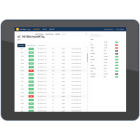Updating the DTX CableAnalyzer to Version 2.78
Keeping your testers software current gives you access to new features and the latest test limits. To get a software update download the update from the Fluke Networks website or contact Fluke Networks to get the update by other means.
If the update should fail, click here.
**** If you have the DTX Compact OTDR Module, insert it before updating the DTX CableAnalyzer, it gets updated too ***
 To see the software version installed in your main and remote testers, turn the rotary dial to SPECIAL FUNCTIONS; then select Version Information.
To see the software version installed in your main and remote testers, turn the rotary dial to SPECIAL FUNCTIONS; then select Version Information.
Current version 2.78 for the DTX and the latest version of LinkWare PC.
1. Updating with a PC (Quickest Method)
2. Updating with Another Tester
3. Updating via MMC
Updating with a PC
1. Install the latest version of LinkWare software on your PC.
2. Download the DTX CableAnalyzer update file from the Fluke Networks website, or contact Fluke Networks to get the update by other means. Save the file to your hard drive.
3. Make the connections shown below using the USB or DTX serial cable. (The USB connection, if available, is faster.) Turn on the tester and the smart remote.
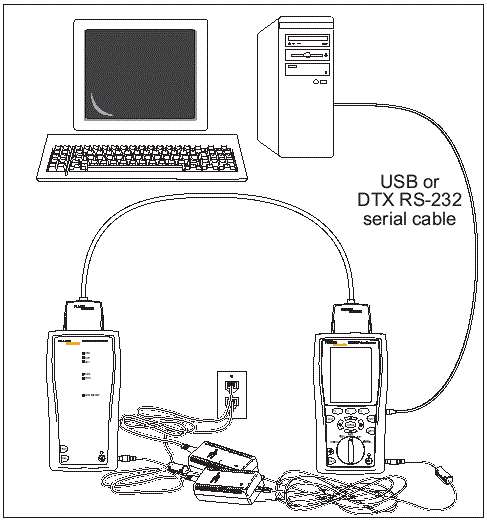
Note: The DTX serial cable connects a PCs DB-9 RS-232 serial port to the miniature RS-232 serial port on the DTX-1800 and DTX-1200 testers. This cable is included with the DTX-1800 and is available from Fluke Networks.
4. Select Utilities > DTX CableAnalyzer > Software Update from the LinkWare menu
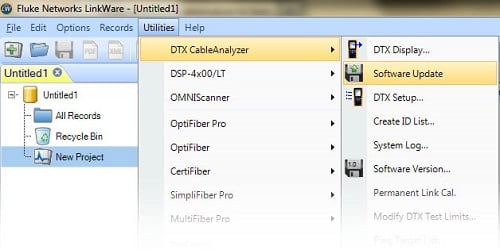
5. Locate and select the .dtx (DTX update) file; then click Open.
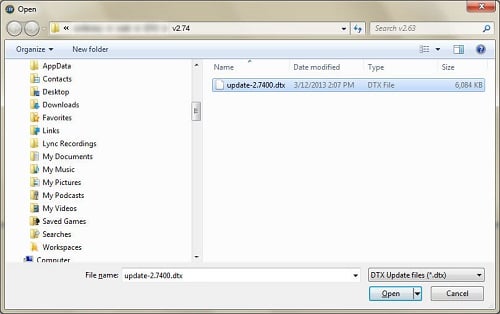
6. Click Start to start the update process.
7. The tester reboots, then prompts you about updating the smart remotes software. Press OK to update the smart remotes software.
8. To verify the update, turn the rotary switch to SPECIAL FUNCTIONS; then select Version Information as described previously.
overify the update, turn the rotary switch to SPECIAL FUNCTIONS; then select. You can update a testers software using another tester that is already updated.
Updating with Another Tester
1. Use link interface adapters to connect an updated tester or smart remote to a tester or smart remote that needs updating.
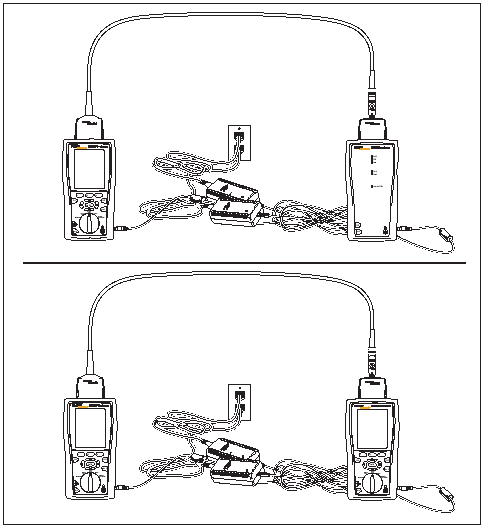
Turn on both testers. The testers compare software versions. If one has more recent software, the main tester prompts you about updating the older software.
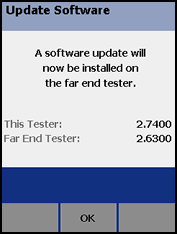
2. Press F2 OK start the update process.
3. To verify the update, turn the rotary switch to SPECIAL FUNCTIONS; then select Version Information.
Updating via MMC
1. Copy the downloaded update.dtx file to your MMC.
2. Insert the MMC into the DTX main unit.
3. Roate the dial to SPECIAL FUNCTIONS.
4. Select Software Update.
5. Click OK to continue.
6. Connect the main unit to the remote unit
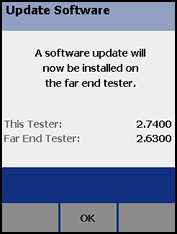
Click on F2 to update the remote unit.